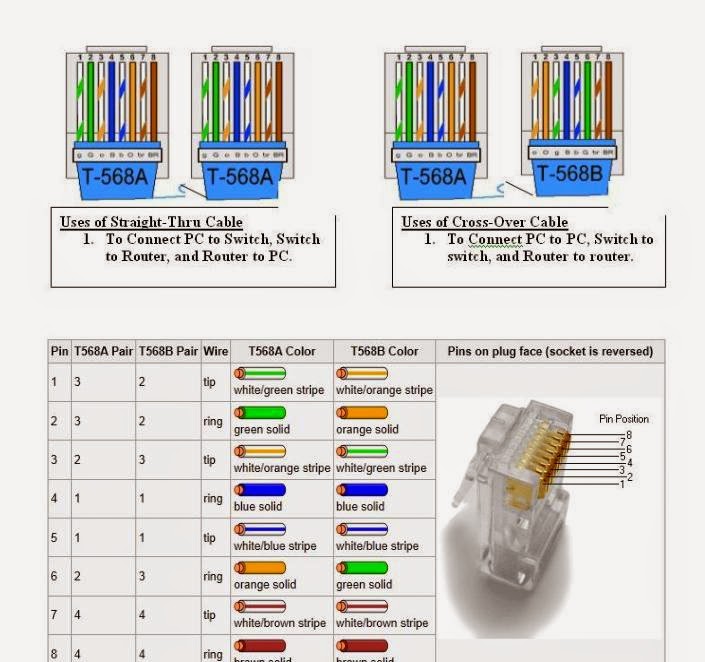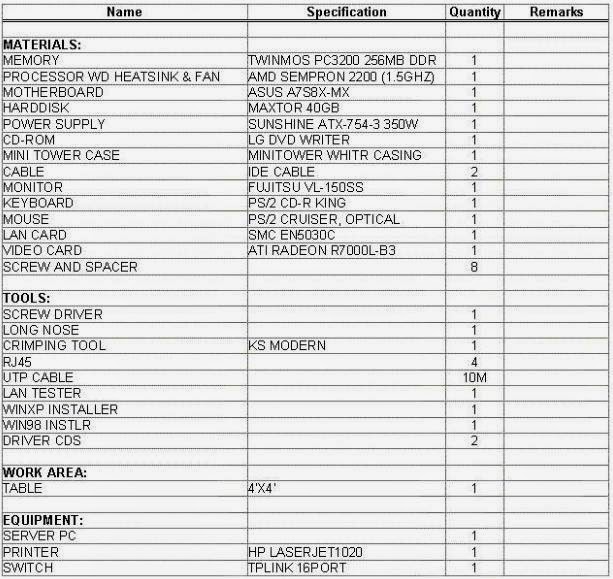POSIBLE ORAL QUESTIONS
Q – You have just installed Windows 98. During the testing, it fails to start after the “Starting Windows
98” message appears. What should you do to troubleshoot this problem? Name at least two ways.
A – Type Win /d:m at the command prompt to start windows, or press F8 when windows restarting and select safe mode.
Q – You have configured a dual boot system consisting Windows 98 in FAT 32 partition and Windows 2000 using NTFS partition. You check your Windows 2000 installation and it looked good. However, when you boot to Windows 98 you can’t see the files in the NTFS partition. What might be the source of the problem?
A – Windows 98 is not compatible with NTFS
Q – You successfully install Windows 2000 Professional and you want to check your drives for errors. Name one way of checking for errors
A – Open control panel, click administer tool, click computer management and within the storage tab click disk defragmenter
Q – You want to setup a dual boot scenario between Windows 98 and Windows 2000. How would you do this?
A – Partition your hard drive. Install Windows 98 first and then install Windows 2000 to the second partition.
Q – A customer complains that his hard disk is making lots of noise. After examining the computer and hearing the noise for yourself, you notice that high pitch noise seems to be coming from the fan in the power supply. Which component should be replaced?
Power Supply
Q‐ What part of HP Laser printer is malfunction if you receive a “50 service error”?
A – FUSER
Q – A customer complains that he can’t get his computer to work. When he turn it on, there is no video and hears a series of beeps. The beeps are in the sequence of one long beep, then two short beeps. You tell the customer to bring the machine in. Upon further examination you are able to identify the problem. What should be your next step? What is the error?
A – Replace the video card and make sure it is tighten.
Q – What is indicated by a “201” error at system start up?
A – Bad memory. Most of the error begins with 2 indicate memory error of some sort.
Q – What two command files are used by DOS to configure the computer?
A – Autoexec.bat and Config.sys
Q – You install a newly purchase sound card into your computer, but upon rebooting you find that the new device is not recognized by the system. Moreover, your modem, which has always worked perfectly, has stopped functioning. What is probably the problem?
A – The sound card is using the same IRQ as the modem.
Q – What is the correct way to use the protocol utility IPCONFIG in a Windows 2000 environment?
A – Choose start, click run and type cmd then press enter key. At the command prompt type IPCONFIG
Q – Transmission Control Protocol/Internet Protocol (TCP/IP) is a collection of protocols that help manage the internet communication. Each computer running TCP/IP must have a unique IP address assigned to it. What is an IP address? Describe the format?
An IP address is set of four numbers, each of which must be from 0 to 255.
Q – What is the correct sequence to start Windows 2000 backup program?
A – Choose start > Programs > Then Accessories > Then System Tools > Then Backup.
Q – You’ve setup a network whereby each computer act as a client and a server and in which each user shares each other’s resources, including printers. What is the correct term for such arrangement?
A – Peer to peer networking
Q – Sending and receiving electronic mail (e‐mail) is a common benefit of the internet. Assuming a user has access to the internet on a properly configure PC. What is needed before a user can begin using e‐ mail?
A – E‐mail account and e‐mail client such as Microsoft Outlook
Q – What is the name of the executable file for Microsoft Backup FOR dos? For Windows 3.x?
A – MSBACKUP.EXE
Q – What would you type at a DOS command line to start the Microsoft Anti‐Virus?
A – Type MSAV at the command prompt.
Q – What program in the control panel can be used to create a start‐up disk?
A – Add / Remove Programs
Q – What is the final option in the Configure Screen menu?
A – Compatibility test
Q – The MSBACKUP Program in DOS receives its settings from what file?
SET file
Q – Which Windows NT 4.0 utility should you use after installing a new hard drive to make usable?
A – Disk Administrator
Q – Which is the proper command to install Windows 2000 recovery console as a start‐up option in the CD Rom in drive E?
A – E:\i386\winnt32.exe /cmdcons
Q – During the Windows 2000 setup, you are asked to choose between NTFS file system and the FAT file system. Can you site disadvantage on NTFS?
A – NTFS is more sophisticated file system however it is not compatible with DOS.
Q – After the successful upgrading to Windows 2000, what should you do with the temporary files generated during the setup process?
A – Nothing. Because all generated temporary files are automatically remove during the process.
Q – You are preparing the computer for dual booting between Windows 98 and 2000. Your drive is partitioned, and Windows 98 is already installed. What should be your next step?
A – You must choose FAT for Windows 2000 partition
Q – Which of the following is not the Windows 2000 key Boot file? Why?
A – Autoexec.bat – This is the key boot for Windows 3.1 and 9x are not necessary for Windows 2000
Q – What is the most likely cause of a paper jam on a dot matrix printer?
A – Obstructed paper path
Q – HP printer laser jet III printer is not printing at all. The computer indicates that the “device on LPT1 is not ready”. You perform a service self test to the printer and it prints on the page of vertical lines with no problem. The front panel self test does not work, however which component do you suspect is giving you the problem?
A – The Formatter
Q – A computer is experiencing random reboots and phantom problems that disappear after reboot. What should you do?
A – Open the cover and reset all cards and chips
Q – Using either a Windows 9X or Windows 2000 workstation, what components do you need to connect to a Microsoft network server?
A – Protocol, client and adapter
Q – You are enable file and printer sharing on your Windows 9X system. You must now specify how security will be handled. What could be the options?
A – Share level Access Control and User level control
Q – A Windows 9x workstation includes default support for what network OS/client types?
A – MS Windows Networking and Novell’s Netware within a Windows 9x workstation, clients are provided for Microsoft and Novell Network
Q – What is the third element required to configure a Windows 2000 system as a network client? A client, an adapter, and ___?
A – Protocol
Q – What would you need to do to create a new dial‐up networking (DUN) connection within a Windows 9x system?
A – Choose Start > Programs > Accessories , then choose and click Dial up networking then double click “Make new connection” or double click “My computer” icon on the desktop then click dial up networking.
Q – What would you use to map a network drive in both Windows 9x and Windows 2000?
A – Map network drive
Q – What type of backup involves selecting the files you want to backup as well as when you want them to backup?
A – Custom Backup
Q – There are several pieces of backup hardware that are currently available. Of the following, which is not valid backup hardware?
A – Stationary hard disk
Q – Which type of backup that backup files on a disk that has changed since the last full backup?
A – Differential backup